Breadcrumbs
How to disable Secure Sign-in CTRL ALT DEL in Windows 10
Description: This article will show how to disable Secure Sign-In, also known as having to press Ctrl + Alt + Delete prior to entering a password, when the computer has been locked or turned off.
- Open a Run window by pressing the Windows key on the keyboard and the letter R at the same time. In the window, type netplwiz and click OK.
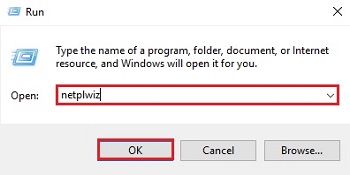
- On the top of the User Accounts window, choose the Advanced tab.
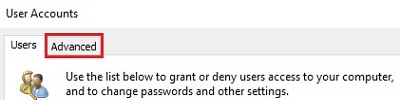
- The bottom option here is for secure sign-in. Uncheck the checkbox where it says Require users to press Ctrl + Alt + Delete, then click OK at the bottom to turn the setting off. The next time the computer needs to be signed in to it will ask for the computer password immediately.
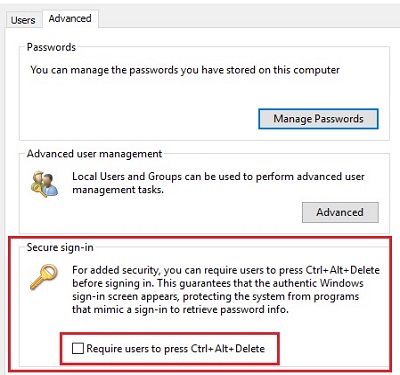
Technical Support Community
Free technical support is available for your desktops, laptops, printers, software usage and more, via our new community forum, where our tech support staff, or the Micro Center Community will be happy to answer your questions online.
Forums
Ask questions and get answers from our technical support team or our community.
PC Builds
Help in Choosing Parts
Troubleshooting
