Breadcrumbs
How to disable Print to PDF in Windows 10
Description: This article will show you how to disable Print to PDF in Windows 10. This can be used to prevent it from being selected as an option when printing from the computer.
- Right click on the Start button then choose Settings.
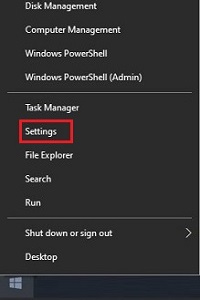
- From the Windows Settings screen that appears, select Devices.
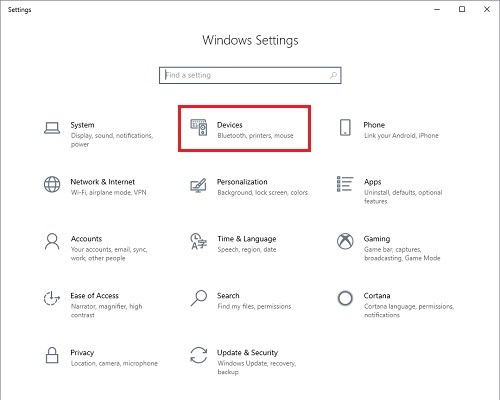
- On the Settings page that opens, in the left column select Printers & scanners.
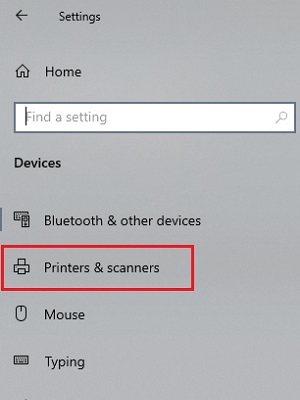
- Under Printers & scanners, locate Microsoft Print to PDF select it to get additional options.
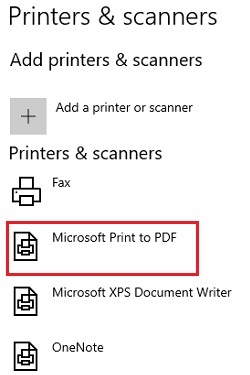
- Select Remove Device. On the popup to confirm removal, select Yes.
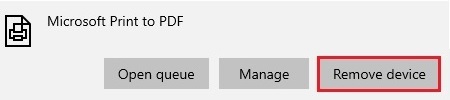
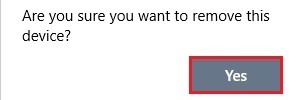
- Print to PDF no longer appears in the available printer list.
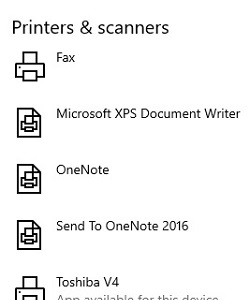
Technical Support Community
Free technical support is available for your desktops, laptops, printers, software usage and more, via our new community forum, where our tech support staff, or the Micro Center Community will be happy to answer your questions online.
Forums
Ask questions and get answers from our technical support team or our community.
PC Builds
Help in Choosing Parts
Troubleshooting
