Breadcrumbs
How to disable Updates in Office 2016 or Office 365
Description: This article will show how to disable program updates for Microsoft Office 2016 or Office 365 software. This may be useful if you are having issues with the program updating or crashing when trying to update.
- Open any Microsoft Office application, such as Word, Excel, or PowerPoint. Click on File, typically at the top left of each Office program.
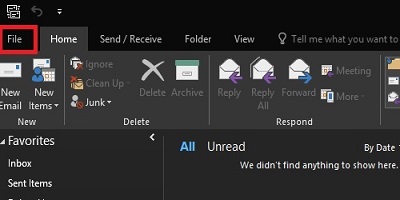
- Click on Account or Office Account from the list.
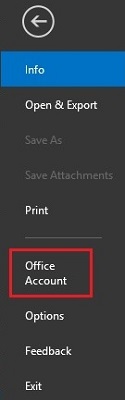
- Under Product Information, click on Update Options next to Office Updates.
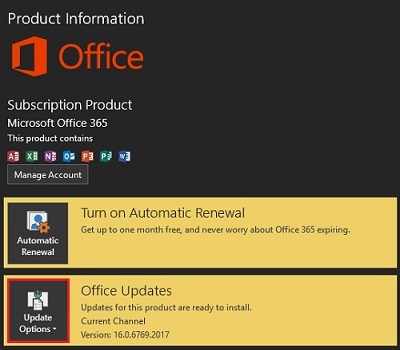
- From the list of options, click on Disable Updates.
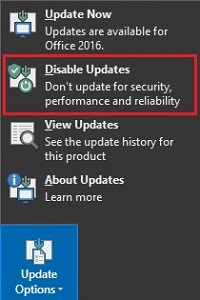
- The description of Office Updates will now show This product will not be updated. The setting takes place automatically.
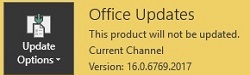
Technical Support Community
Free technical support is available for your desktops, laptops, printers, software usage and more, via our new community forum, where our tech support staff, or the Micro Center Community will be happy to answer your questions online.
Forums
Ask questions and get answers from our technical support team or our community.
PC Builds
Help in Choosing Parts
Troubleshooting
