Breadcrumbs
How to customize the Menu Bar in Mac OS X El Capitan
Description: This article will show how to delete, move, and add icons to the upper right hand corner of the Mac OS X Menu Bar to maximize personalization.
- To move the position an icon is in, hold down the CMD key and click then drag the mouse to the right or left.
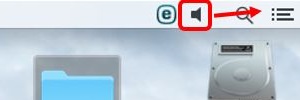
- To add an icon:
- Click on the Apple icon in the Menu Bar, then System Preferences.
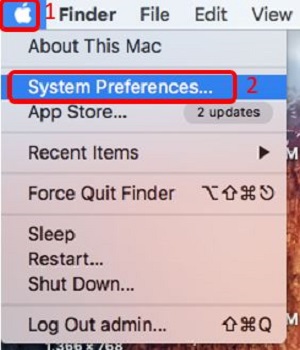
- Select the desired system preference. In this example, the desired system preference is the volume, which is located in Sound.
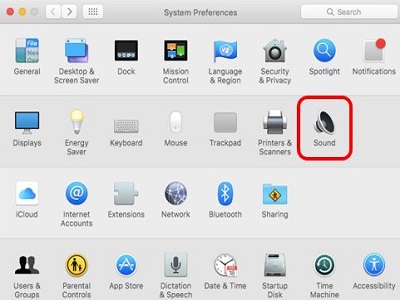
- Check the box by Show volume in menu bar to enable it.

- Click on the Apple icon in the Menu Bar, then System Preferences.
- To delete an icon, hold down the CMD key and click then drag the icon off of the Menu Bar, or down to the desktop.
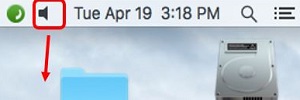
Technical Support Community
Free technical support is available for your desktops, laptops, printers, software usage and more, via our new community forum, where our tech support staff, or the Micro Center Community will be happy to answer your questions online.
Forums
Ask questions and get answers from our technical support team or our community.
PC Builds
Help in Choosing Parts
Troubleshooting
