Breadcrumbs
How to manually resize a Window in Mac OS X El Capitan
Description: This article will show how to manually resize a window in Mac OS X. This gives full control over how much of the screen a specific application will occupy.
- Open the desired application. In this example, Safari is the desired application.
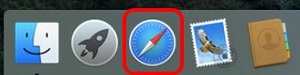
- Click on any of the side of the program and you will see the mouse change. Drag the mouse to the desired position to resize the window.
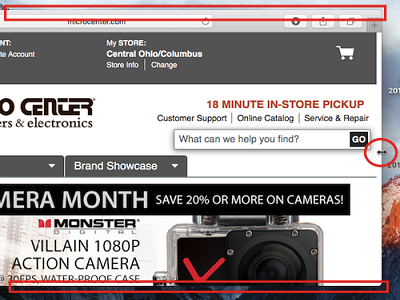
Technical Support Community
Free technical support is available for your desktops, laptops, printers, software usage and more, via our new community forum, where our tech support staff, or the Micro Center Community will be happy to answer your questions online.
Forums
Ask questions and get answers from our technical support team or our community.
PC Builds
Help in Choosing Parts
Troubleshooting
