Breadcrumbs
How to turn off Hibernate in Windows 10
Description: This article will show how to disable the hibernate function in Windows 10. Note that if a power loss occurs while this feature is disabled you may lose data from open applications.
- Right click the Start button in the bottom left-hand corner of the screen to reveal the Context Menu.
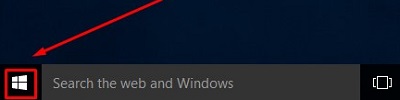
- Click Power Options from the Context Menu.
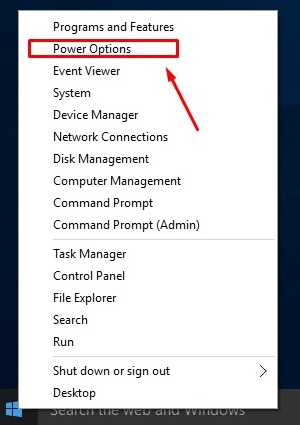
- In the left panel select Change when the computer sleeps.
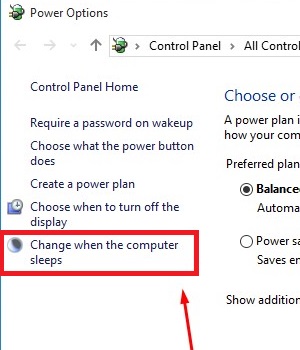
- Click Change advanced power settings.
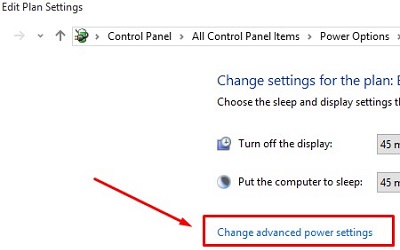
- Scroll down to Sleep and click the + beside it to expand Sleep options.
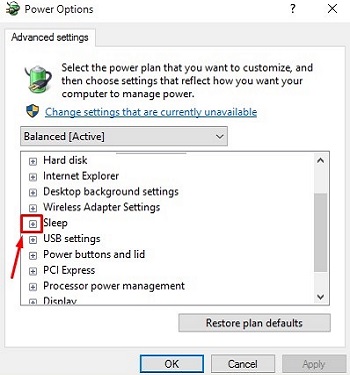
- Click the + next to Hibernate after to expand Hibernation options.
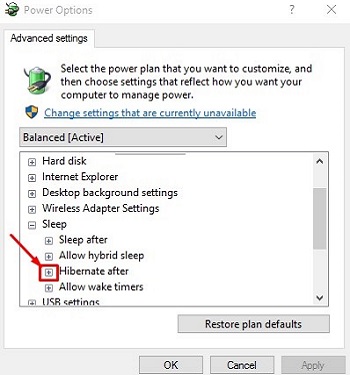
- Click to highlight Setting (Minutes): and set it to 0 or Never. Then click Apply and OK.
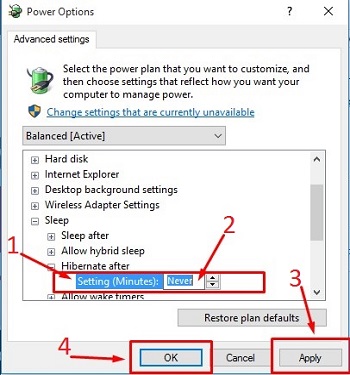
- Now, close everything out and restart the computer to finalize changes.
Technical Support Community
Free technical support is available for your desktops, laptops, printers, software usage and more, via our new community forum, where our tech support staff, or the Micro Center Community will be happy to answer your questions online.
Forums
Ask questions and get answers from our technical support team or our community.
PC Builds
Help in Choosing Parts
Troubleshooting
