Breadcrumbs
How to configure Display Resolution on a WinBook D5008DH DVR
Description: This article will show how to configure the output display resolution on a WinBook D5008DH DVR.
- Right click on the preview screen and click on Main Menu.
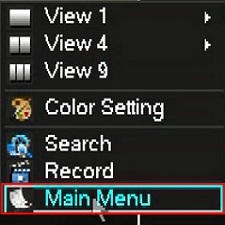
- If prompted to login, select the admin username, enter the password and click OK. The default password for the account is 123456 if you have not changed it.
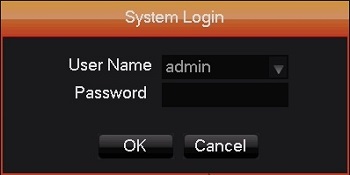
- Click on Output.
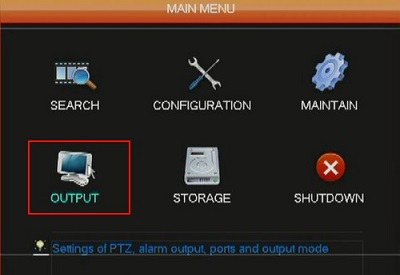
- Click on Display.
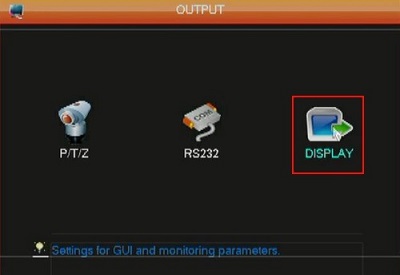
- Click on the Output Config tab and select the desired resolution in the Output Resolution dropdown. Be mindful of the supported resolution of your monitor. if you select a resolution not supported by your monitor you will not get an image and then you will need to connect a monitor that does support the selected resolution to resolve the problem.
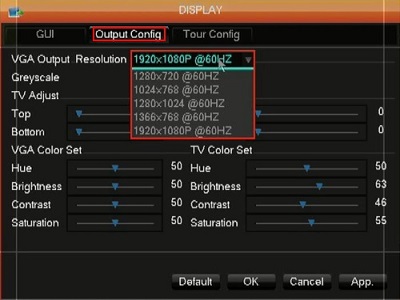
Technical Support Community
Free technical support is available for your desktops, laptops, printers, software usage and more, via our new community forum, where our tech support staff, or the Micro Center Community will be happy to answer your questions online.
Forums
Ask questions and get answers from our technical support team or our community.
PC Builds
Help in Choosing Parts
Troubleshooting
