Breadcrumbs
How to check for Windows Defender Updates in Windows 10
Description: This article will show how to check for virus definition updates for Windows Defender in Windows 10. Note: If there is another antivirus installed on the computer, Windows Defender will automatically be disabled and these options cannot be accessed.
- Select the Start button at the lower left corner of the screen, then choose Settings.
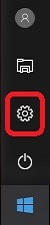
- Choose Update & Security.
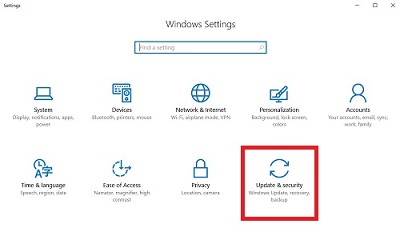
- On the left, select Windows Defender, then select Open Windows Defender.

- Once in the program, select Update.
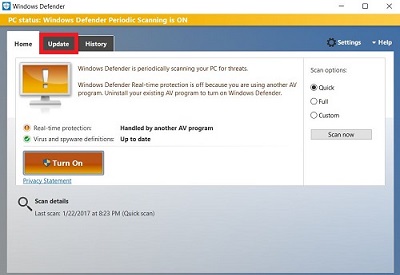
- Choose Update definitions. It will begin to update and apply any downloaded updates automatically.
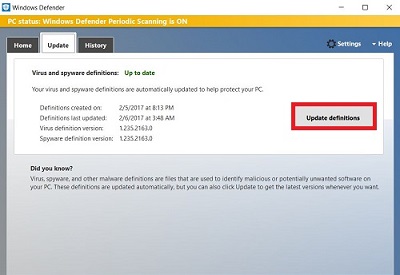
Technical Support Community
Free technical support is available for your desktops, laptops, printers, software usage and more, via our new community forum, where our tech support staff, or the Micro Center Community will be happy to answer your questions online.
Forums
Ask questions and get answers from our technical support team or our community.
PC Builds
Help in Choosing Parts
Troubleshooting
