Breadcrumbs
How to run a Scan with Windows Defender in Windows 10
Description: This article will show how to run a virus scan with Windows Defender in Windows 10. Note: If there is another antivirus installed on the computer, Windows Defender will automatically be disabled and these options cannot be accessed.
- Select the Start button at the lower left corner of the screen, then choose Settings.
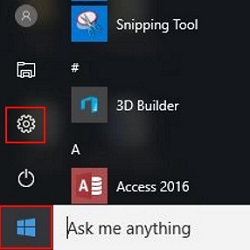
- Select Update & Security.
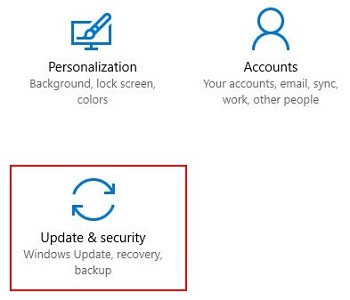
- On the left, choose Windows Defender, then choose Open Windows Defender.
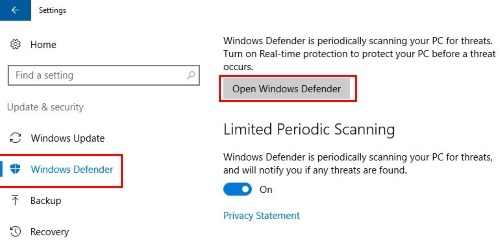
- On the Home screen of Windows Defender, choose Scan now to begin a virus scan.
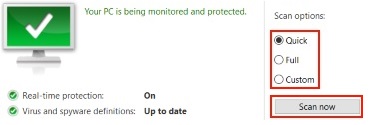
- Once the scan begins, it will show a progress bar. Once finished, it will show the results of the virus scan.
Technical Support Community
Free technical support is available for your desktops, laptops, printers, software usage and more, via our new community forum, where our tech support staff, or the Micro Center Community will be happy to answer your questions online.
Forums
Ask questions and get answers from our technical support team or our community.
PC Builds
Help in Choosing Parts
Troubleshooting
