Breadcrumbs
How to turn off the Delete Confirmation Dialog in Windows 10
Description: This article will show how to remove the delete confirmation dialog that pops up when deleting items in Windows. This dialog normally appears when you select Empty Recycle Bin.
- Locate the Recycle Bin on the Desktop, then right click on its icon, and click on Properties.
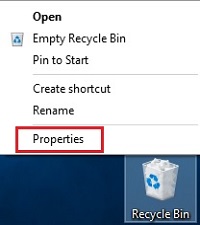
- On the Recycle Bin Properties window, at the bottom, uncheck the box for Display delete confirmation dialog, then click OK to save the changes.
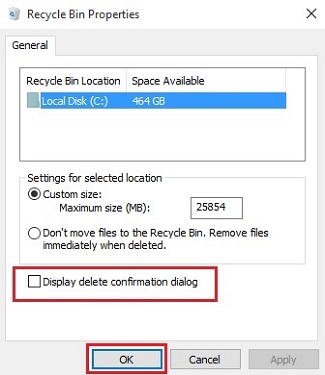
- The next time the Recycle Bin is emptied, it will automatically empty without presenting the confirmation prompt.
Technical Support Community
Free technical support is available for your desktops, laptops, printers, software usage and more, via our new community forum, where our tech support staff, or the Micro Center Community will be happy to answer your questions online.
Forums
Ask questions and get answers from our technical support team or our community.
PC Builds
Help in Choosing Parts
Troubleshooting
