Breadcrumbs
How to change Keyboard Shortcuts in Mac OS X El Capitan
Description: This article will show how to change keyboard shortcuts for Mac OS X. Keyboard shortcuts are certain keys that the user can press to easily use an application or utility.
- From the Menu Bar, click the Apple icon and select System Preferences.
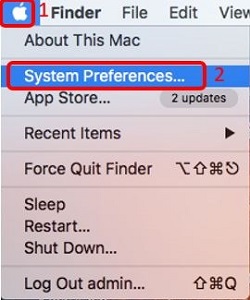
- Click Keyboard.
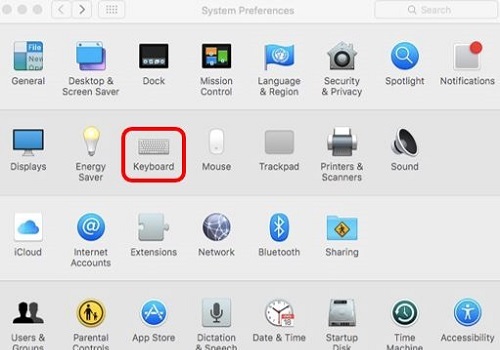
- Under the Shortcuts Tab, select the desired shortcut.
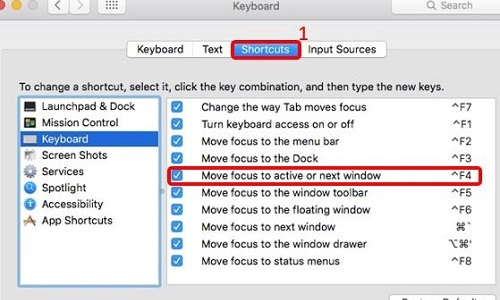
- Click the original shortcut command and press the desired shortcut command on the keyboard to change it.
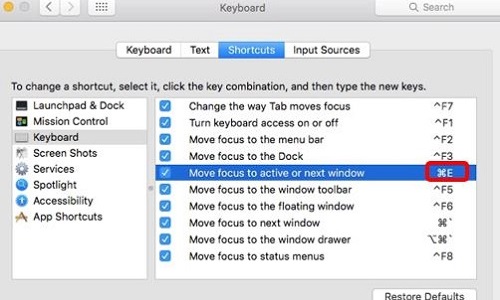
- To restore all commands to the default, click Restore Defaults.
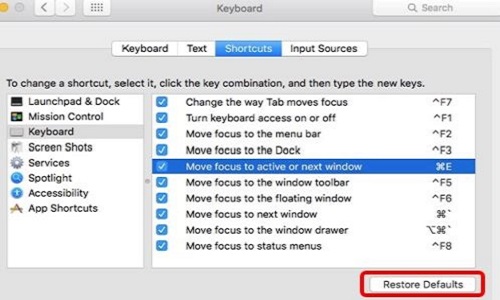
Technical Support Community
Free technical support is available for your desktops, laptops, printers, software usage and more, via our new community forum, where our tech support staff, or the Micro Center Community will be happy to answer your questions online.
Forums
Ask questions and get answers from our technical support team or our community.
PC Builds
Help in Choosing Parts
Troubleshooting
