Breadcrumbs
How to change the Screen Resolution in Mac OS X El Capitan
Description: This article will show how to change the screen resolution from the default for the display in Mac OS X El Capitan. The Mac will use the recommended screen size as the default.
- From the Menu Bar, click the Apple icon and select System Preferences.
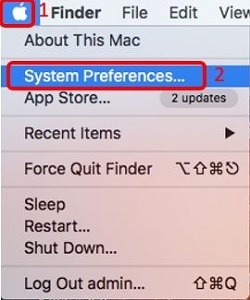
- Click Displays.
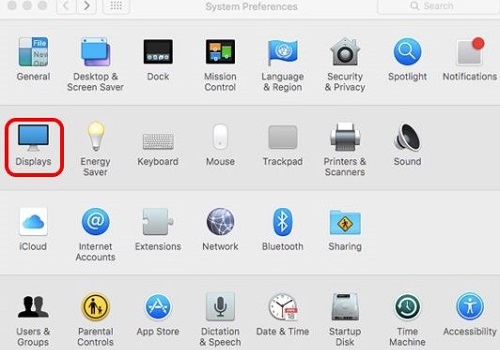
- Next to Resolution, select Scaled and choose the desired resolution.
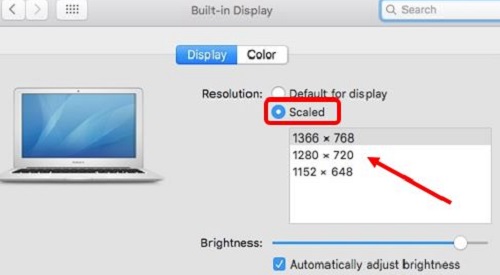
Technical Support Community
Free technical support is available for your desktops, laptops, printers, software usage and more, via our new community forum, where our tech support staff, or the Micro Center Community will be happy to answer your questions online.
Forums
Ask questions and get answers from our technical support team or our community.
PC Builds
Help in Choosing Parts
Troubleshooting
