Breadcrumbs
How to change the Scroll Speed of a Trackpad in Mac OS X El Capitan
Description: This article will show how to change the scroll speed of the trackpad in Mac OS X El Capitan. This is beneficial if the user would like to scroll down the page faster or slower. This is different than the speed of the trackpad itself outside of scrolling.
- From the Menu Bar, click the Apple icon and select System Preferences.
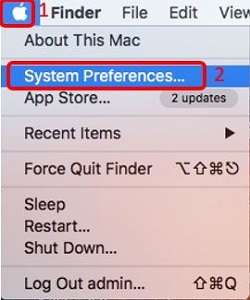
- Click Accessibility.
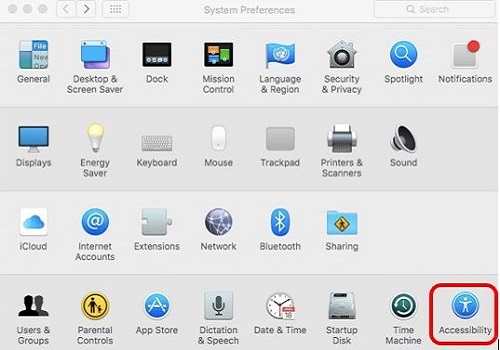
- Click Mouse and Trackpad on the left hand side, then Trackpad Options.
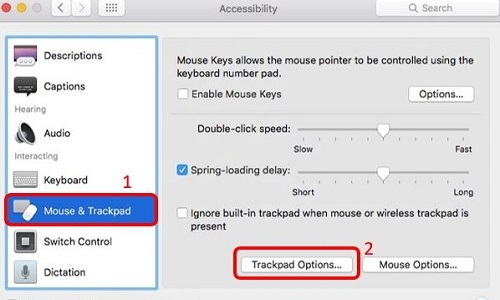
- On the Scrolling Speed scale, move the slider to the right to scroll faster on the Trackpad. Move the slider to the left to scroll slower. Click the OK button to save changes.
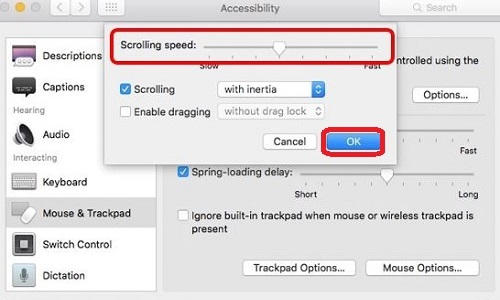
Technical Support Community
Free technical support is available for your desktops, laptops, printers, software usage and more, via our new community forum, where our tech support staff, or the Micro Center Community will be happy to answer your questions online.
Forums
Ask questions and get answers from our technical support team or our community.
PC Builds
Help in Choosing Parts
Troubleshooting
