Breadcrumbs
How to customize Captions in Mac OS X El Capitan
Description: This article will show how to choose, create, and delete captions in Mac OS X El Capitan. Captions are mainly used when playing media. They can be customized to the user’s preference.
- From the Menu Bar, click the Apple icon and select System Preferences.
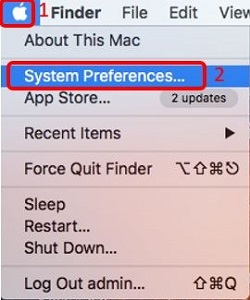
- Click Accessibility.
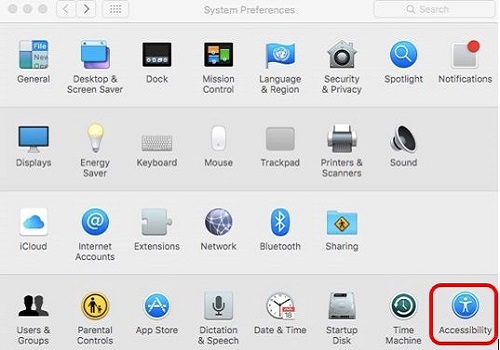
- Click Captions on the left hand side and choose from the list by clicking on the desired style.
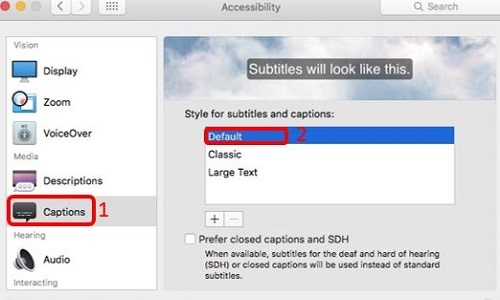
- To create a customized caption style, click the Plus sign.
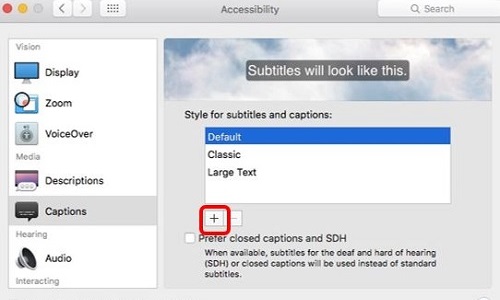
- Choose the Style Name, Background Color, Background Opacity, Text Color, Text Size, and Font to create a custom caption. When finished, click OK.
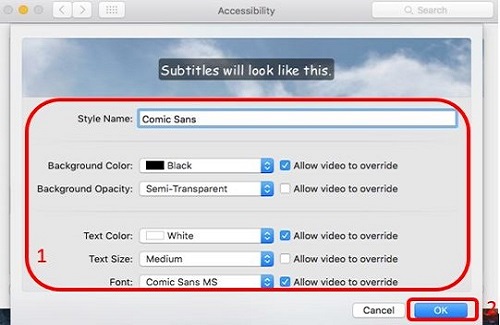
- To delete a customized caption, select it from the list, and then select the Minus Sign.
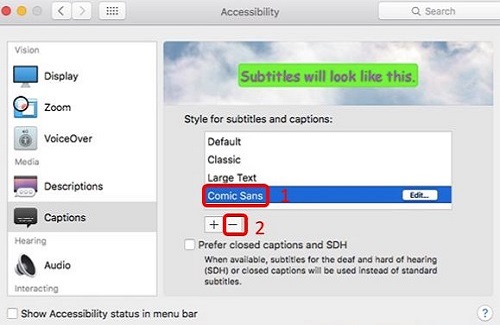
- When prompted, click Delete.
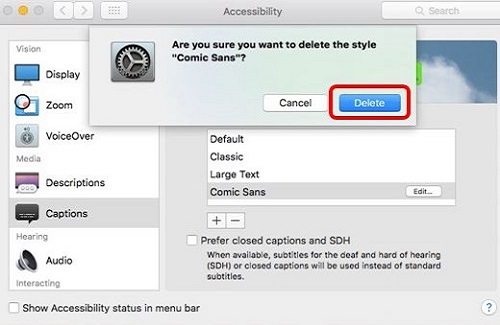
Technical Support Community
Free technical support is available for your desktops, laptops, printers, software usage and more, via our new community forum, where our tech support staff, or the Micro Center Community will be happy to answer your questions online.
Forums
Ask questions and get answers from our technical support team or our community.
PC Builds
Help in Choosing Parts
Troubleshooting
