Breadcrumbs
How to organize Apps into Folders in Launchpad in Mac OS X El Capitan
Description: This article will show how to move apps into folders in Launchpad. This is useful for organizing certain apps together.
- Click on the Launcher icon in the dock.
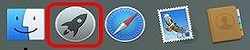
- Press and hold the left mouse button on an app to drag it and place it on top of another to create a folder.
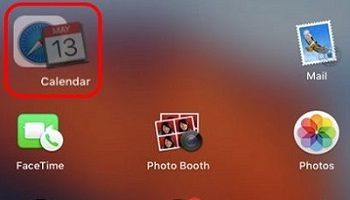
- The icon will now display all the apps in a single folder you have dragged into the group.
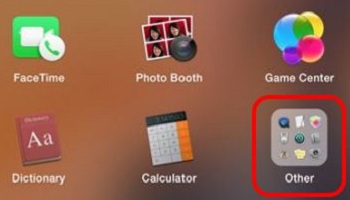
- Click on the folder to view its contents.
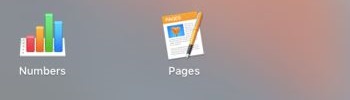
Technical Support Community
Free technical support is available for your desktops, laptops, printers, software usage and more, via our new community forum, where our tech support staff, or the Micro Center Community will be happy to answer your questions online.
Forums
Ask questions and get answers from our technical support team or our community.
PC Builds
Help in Choosing Parts
Troubleshooting
