Breadcrumbs
How to create Web Notes in Microsoft Edge in Windows 10
Description: This article will show how to modify web pages with web notes in the Microsoft Edge browser in Windows 10. Web notes allow you to write, highlight, make typed notes, clip portions and save edited web pages.
- Open Microsoft Edge and navigate to any website. At the top right of Microsoft Edge, click on Make a Web Note.
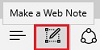
- There will be new options at the top of Edge. The first two will be for the Pen and highlighter. For these options you can change color and size. To use these tools, simply draw or highlight on the page where necessary.
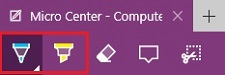
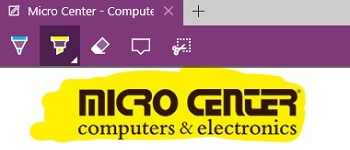
- The third option at the top is for the Eraser. This can be used by erasing marks manually, or clicking on the small arrow next to the icon, then selecting Clear all ink.
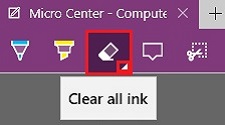
- The next way to create a web note is to Add a typed note. A text box will appear that can be moved around on the page. To delete this text box, click on the Trash icon at the bottom right of the text box.
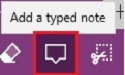
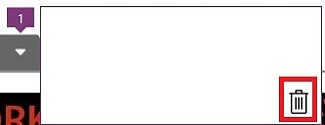
- The next thing that can be done is the Clip option. The clip will allow you take a screenshot of the page and copy specific sections of the website.

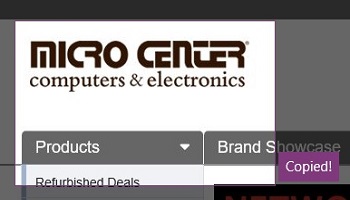
- To save the web note, click on the save icon at the top right. This can either be saved to OneNote, favorites or the reading list in Edge. Specify the location to be saved to, then click on Save at the bottom.
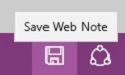
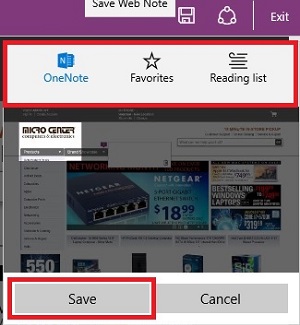
Technical Support Community
Free technical support is available for your desktops, laptops, printers, software usage and more, via our new community forum, where our tech support staff, or the Micro Center Community will be happy to answer your questions online.
Forums
Ask questions and get answers from our technical support team or our community.
PC Builds
Help in Choosing Parts
Troubleshooting
