Breadcrumbs
How to import Photos in Windows 10
Description: This article will show how to import photos from an SD card or USB flash drive to your computer through the Photos app in Windows 10.
- To open the Photos app, choose the Start button then select Photos.
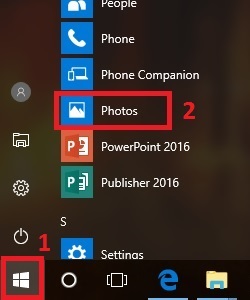
- At the top right, choose the icon for Import.
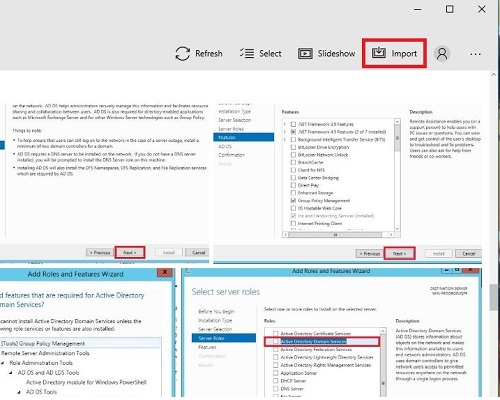
- A window will appear showing Select items to import from drive, select the check boxes for each photo to be imported, then choose Continue.
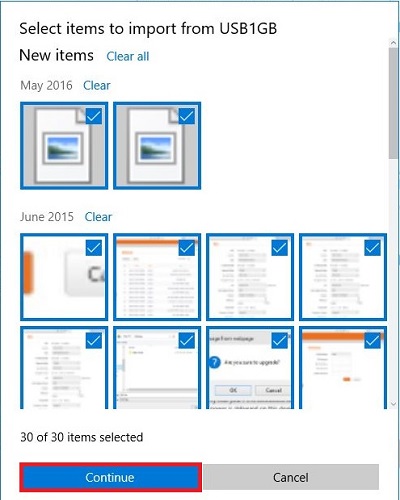
- By default, the import will go to the Pictures folder on the computer. To change this, choose Change where they’re imported. To delete files off the USB drive or SD card after being imported, check the box for Delete imported items. Click on Import to start the process.
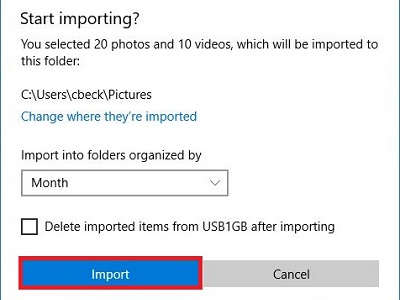
Technical Support Community
Free technical support is available for your desktops, laptops, printers, software usage and more, via our new community forum, where our tech support staff, or the Micro Center Community will be happy to answer your questions online.
Forums
Ask questions and get answers from our technical support team or our community.
PC Builds
Help in Choosing Parts
Troubleshooting
