Breadcrumbs
How to use Shutdown Options in Mac OS X El Capitan
Description: This article will show how to log out of your Mac, shut down your Mac, put your Mac to sleep, and restart your Mac.
- In the Menu bar, click on the Apple icon in the upper left hand corner.
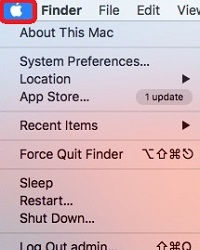
- To log out, click the Log Out option at the very bottom of the list. Logging out only gives the option to sign in under a different username. The Mac stays on.
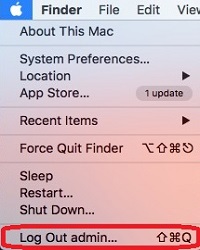
- To Sleep, Shut Down, or Restart, choose between Sleep, Shut Down, or Restart.
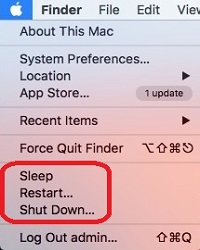
- Putting the Mac to sleep leaves processes open on the Mac and draws a small amount of power.
- Shutting Down the Mac completely turns it off.
- Restarting the Mac turns it completely off and then on again.
Technical Support Community
Free technical support is available for your desktops, laptops, printers, software usage and more, via our new community forum, where our tech support staff, or the Micro Center Community will be happy to answer your questions online.
Forums
Ask questions and get answers from our technical support team or our community.
PC Builds
Help in Choosing Parts
Troubleshooting
