Breadcrumbs
How to use Grayscale in Mac OS X El Capitan
Description: This article will show how to turn on grayscale in Mac OS X El Capitan.
- From the Menu Bar, click the Apple icon and select System Preferences.
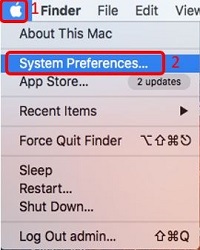
- Click Accessibility.
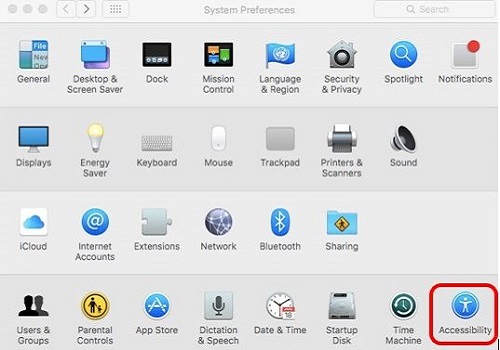
- Click on Display on the left hand side and then click Use Grayscale to turn the feature on (checked) or off (unchecked).
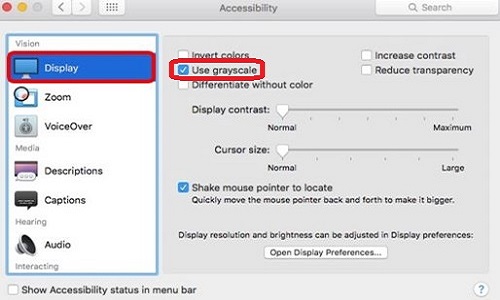
- When grayscale is enabled, no color will be shown on the screen, but instead it will show various levels of black and grey.
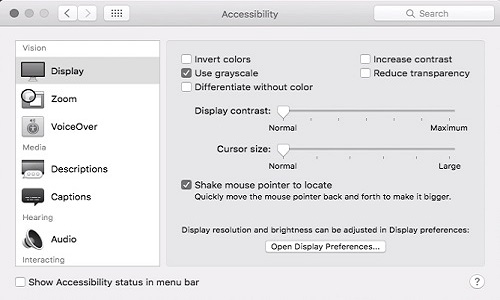
Technical Support Community
Free technical support is available for your desktops, laptops, printers, software usage and more, via our new community forum, where our tech support staff, or the Micro Center Community will be happy to answer your questions online.
Forums
Ask questions and get answers from our technical support team or our community.
PC Builds
Help in Choosing Parts
Troubleshooting
