Breadcrumbs
How to change Default Apps in Windows 10
Description: This article will show how to change the default applications of Windows 10. Some of these applications are known as web browsers, music players, and video players..
- Select the Start Button and then select Settings.
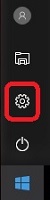
- Choose System.
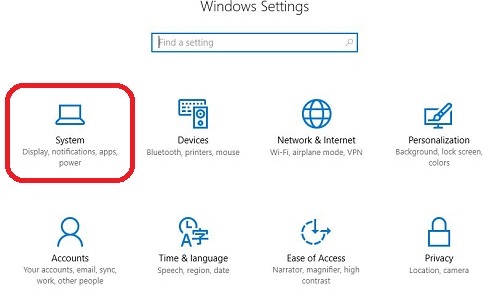
- Select Default Apps on the left hand side.
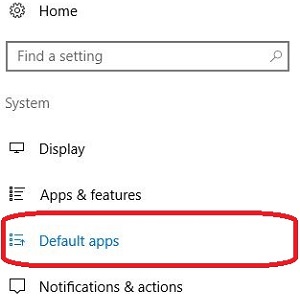
- Select the app to be changed, then select the new default app from the list. For example: To change the default music player, select the current default music player, then select the desired music player.
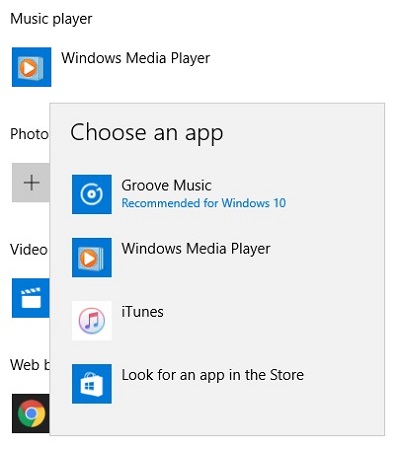
- If the default Windows 10 applications are desired, you can select the Reset button at the bottom of the list to restore defaults.
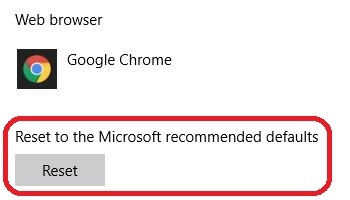
Technical Support Community
Free technical support is available for your desktops, laptops, printers, software usage and more, via our new community forum, where our tech support staff, or the Micro Center Community will be happy to answer your questions online.
Forums
Ask questions and get answers from our technical support team or our community.
PC Builds
Help in Choosing Parts
Troubleshooting
