Breadcrumbs
How to rename a Drive Label in Windows 10
Description: This article will show how to rename a storage device on the computer whether it is a partition of the hard drive or removable media in Windows 10.
- Right click on the Start button, typically found at the lower left corner of the screen, then click on File Explorer.
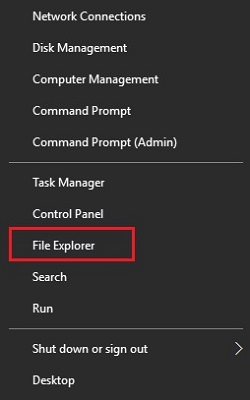
- On the left side of File Explorer, click on This PC.
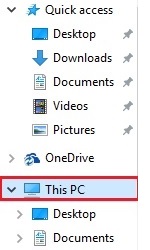
- Right click on the drive or partition to be edited, then select Rename.
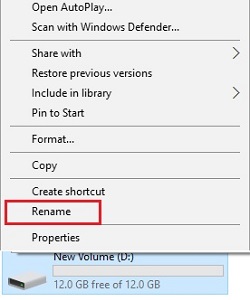
- Type a new name for the selected drive or partition, then Enter to save any changes.
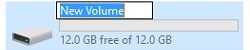
Technical Support Community
Free technical support is available for your desktops, laptops, printers, software usage and more, via our new community forum, where our tech support staff, or the Micro Center Community will be happy to answer your questions online.
Forums
Ask questions and get answers from our technical support team or our community.
PC Builds
Help in Choosing Parts
Troubleshooting
