Breadcrumbs
How to add an Attachment to a Mail Message in Mac OS X El Capitan
Description: This article will show how to compose a new message and attach a file to the message in the Mail app in Mac OS X El Capitan.
- From the Mac OS X home screen, open up the Mail application located in the dock.
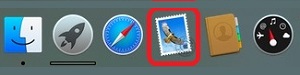
- Select the New Message icon at the top left corner of the window.
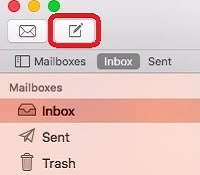
- Click on the Paperclip icon near the top right corner of the window to attach an item.
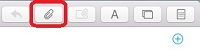
- Select the desired file to attach and then click Choose file.
Technical Support Community
Free technical support is available for your desktops, laptops, printers, software usage and more, via our new community forum, where our tech support staff, or the Micro Center Community will be happy to answer your questions online.
Forums
Ask questions and get answers from our technical support team or our community.
PC Builds
Help in Choosing Parts
Troubleshooting
