Breadcrumbs
How to set up an Account in the Mail App in Mac OS X El Capitan
Description: This article will show how to set up a mail account in the mail app in Mac OS X El Capitan. This is an example of how setting up a Google or GMail account would progress. Other accounts, like Yahoo, AOL, and, iCloud accounts should be similar. Exchange accounts would require more information to set up, such as the incoming and outgoing server and ports.
- From the Mac OS X home screen, open up the Mail application located in the dock.
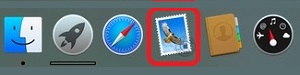
- Choose the type of account that is being set up and click Continue. In this example, a Google account will be setup.
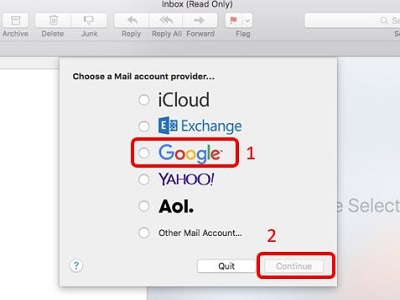
- Type in the email and click Next.
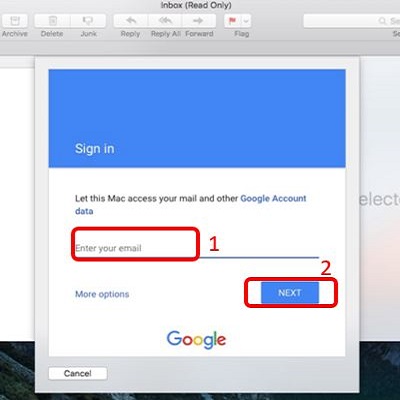
- Type in the password and click Next.
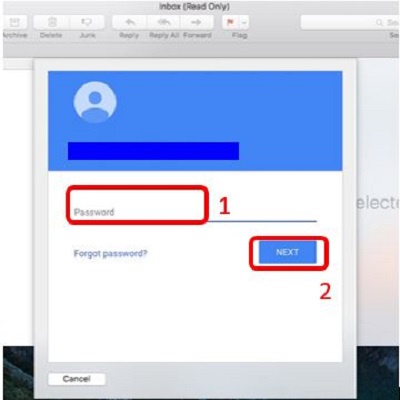
- Choose the apps that this email account can sync with and click Done.
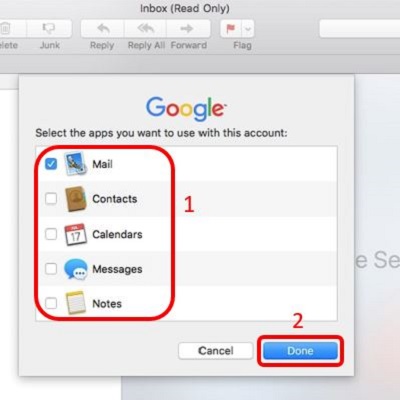
Technical Support Community
Free technical support is available for your desktops, laptops, printers, software usage and more, via our new community forum, where our tech support staff, or the Micro Center Community will be happy to answer your questions online.
Forums
Ask questions and get answers from our technical support team or our community.
PC Builds
Help in Choosing Parts
Troubleshooting
