Breadcrumbs
How to pin Tabs in Microsoft Edge
Description: This article will show how to pin tabs in the Microsoft Edge browser in Windows 10. A pinned tab will be moved to the left side of the browser window, showing only the icon.
- Open the Microsoft Edge browser.
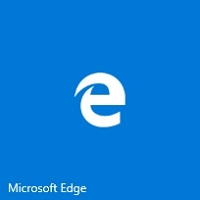
- Right click the tab at the top of the screen to be pinned.
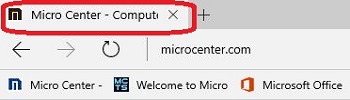
- Click Pin at the bottom of the menu. The tab will shrink to only the icon and move to the left side of the window.
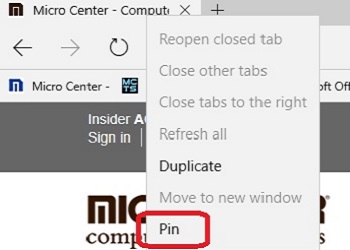
- To unpin a tab, right click on the pinned tab and select Unpin.
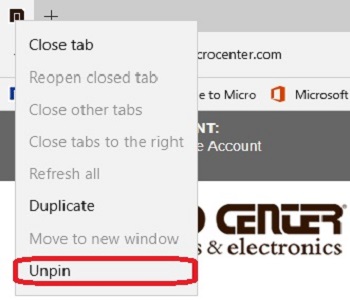
Technical Support Community
Free technical support is available for your desktops, laptops, printers, software usage and more, via our new community forum, where our tech support staff, or the Micro Center Community will be happy to answer your questions online.
Forums
Ask questions and get answers from our technical support team or our community.
PC Builds
Help in Choosing Parts
Troubleshooting
