Breadcrumbs
How to hide the Taskbar in Windows 10
Description: This article will show how to hide the taskbar in Windows 10 so that it does not always appear automatically.
- Right click on the Taskbar, typically found at the bottom of the screen, then choose Settings.
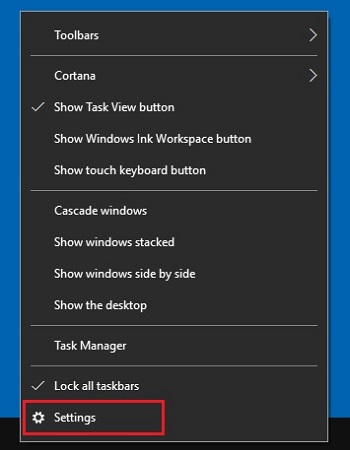
- In the Settings menu, select Taskbar.
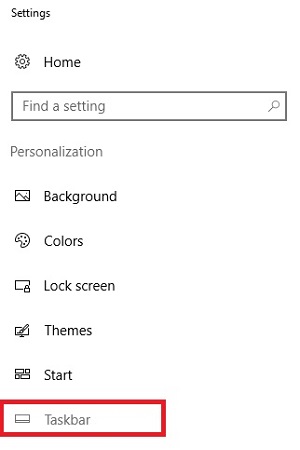
- In the Taskbar Settings menu, turn on Automatically hide the taskbar in desktop mode (or tablet mode).
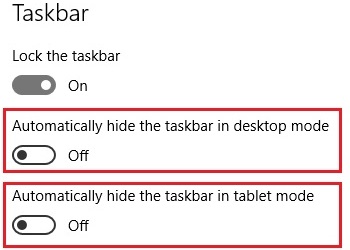
- The taskbar will automatically disappear from the screen. To see the taskbar with this setting on, move the mouse to where it is normally located to make it appear.
Technical Support Community
Free technical support is available for your desktops, laptops, printers, software usage and more, via our new community forum, where our tech support staff, or the Micro Center Community will be happy to answer your questions online.
Forums
Ask questions and get answers from our technical support team or our community.
PC Builds
Help in Choosing Parts
Troubleshooting
