Breadcrumbs
How to run a Scan with Windows Defender Offline in Windows 10
Description: This article will show how to scan a Windows 10 computer with Windows Defender Offline. This process will restart the computer and put it in a special state for a more secure process. Note: This option is automatically disabled if there is another antivirus program installed on the computer.
- Choose the Start button, typically found at the lower left corner of the screen, then select Settings.
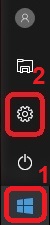
- In the Settings menu, choose Update & Security.
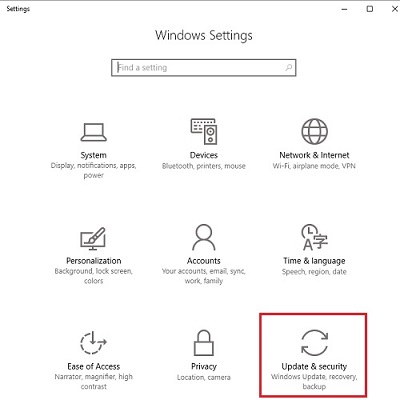
- On the left, select Windows Defender.
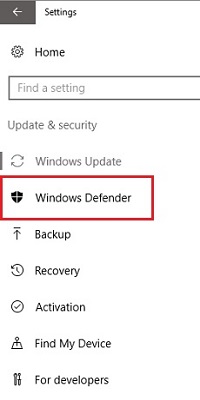
- Under Windows Defender Offline, select Scan Offline.
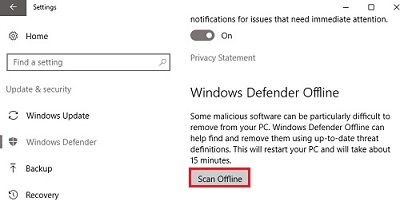
Technical Support Community
Free technical support is available for your desktops, laptops, printers, software usage and more, via our new community forum, where our tech support staff, or the Micro Center Community will be happy to answer your questions online.
Forums
Ask questions and get answers from our technical support team or our community.
PC Builds
Help in Choosing Parts
Troubleshooting
