Breadcrumbs
How to change the Download Location for Files in Microsoft Edge
Description: This article will show how to change where files are saved when they are downloaded from the Microsoft Edge browser in Windows 10. By default, they are saved in the downloads folder.
- Open Microsoft Edge by selecting the Start button and then scrolling down to select Microsoft Edge.
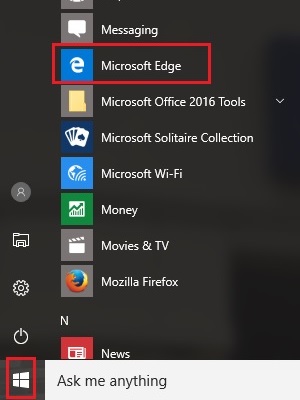
- At the top right of Microsoft Edge, select More (three dots).
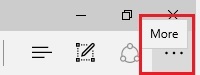
- At the bottom of the menu, choose Settings.
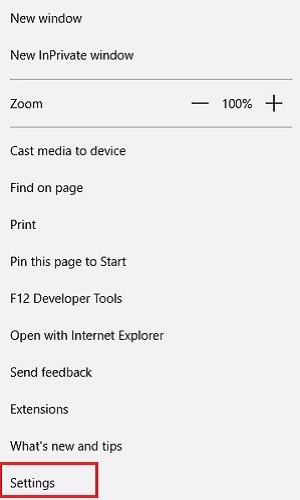
- Scroll down the list of settings, then select View advanced settings.
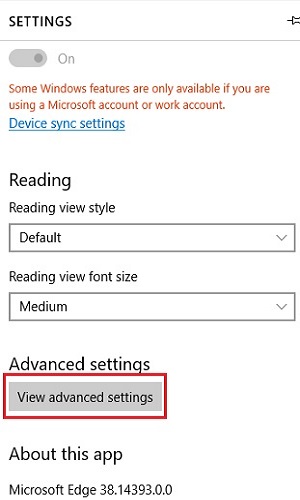
- Under Advanced settings, locate and select Change in the Downloads section.
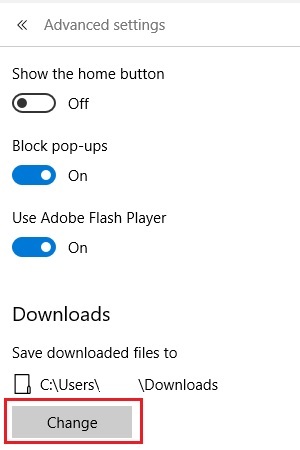
- Select a new location to save downloads from the prompted box, then choose Select folder.
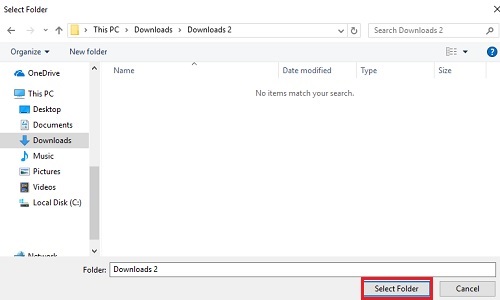
- The new location will now show under Save downloaded files to when completed.
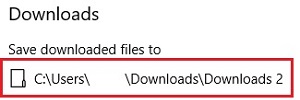
Technical Support Community
Free technical support is available for your desktops, laptops, printers, software usage and more, via our new community forum, where our tech support staff, or the Micro Center Community will be happy to answer your questions online.
Forums
Ask questions and get answers from our technical support team or our community.
PC Builds
Help in Choosing Parts
Troubleshooting
