Breadcrumbs
How to check Internet Speeds with a Speed Test
Description: This article will show how to perform an internet speed test. Checking internet speeds can be useful to see if there is a service issue with the Internet Service Provider (ISP). There are many options to choose from. For this example we will use speedtest.net.
- Open your web browser.
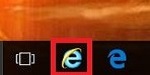
- In the address bar at the top of the screen, navigate to www.speedtest.net.
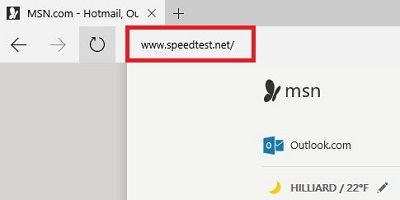
- In the middle of the page, click GO! to begin the test. Note: On this page there may be several options to click through - for the purpose of this test, you ONLY want to click on GO! as indicated in this step.
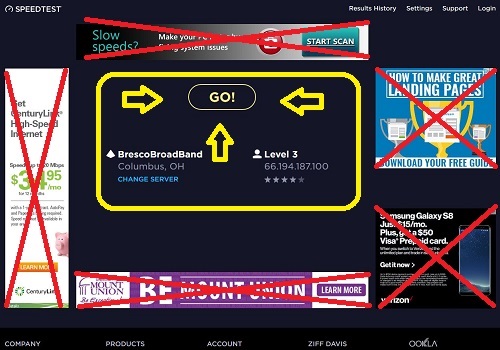
- The speed test will begin.
- First it will show the Download Speed in megabits per second.

- Next it will show the Upload Speed in megabits per second
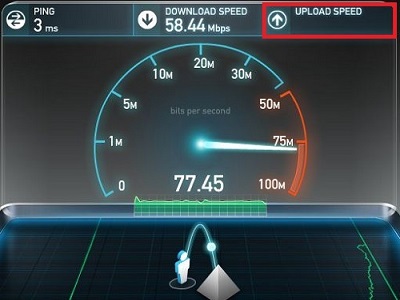
- Anything showing that is less than 2 megabits per second could be an issue with the internet that is not allowing the download to complete. If this number is less than 80% of what the internet speed should be, (the speed you are paying your ISP for), then contact the Internet Service Provider as there could be an issue coming from the provider.
- First it will show the Download Speed in megabits per second.
Technical Support Community
Free technical support is available for your desktops, laptops, printers, software usage and more, via our new community forum, where our tech support staff, or the Micro Center Community will be happy to answer your questions online.
Forums
Ask questions and get answers from our technical support team or our community.
PC Builds
Help in Choosing Parts
Troubleshooting
