Breadcrumbs
How to manage Pinned Tabs in Microsoft Edge
Description: This article will show how to add or remove pinned tabs to Microsoft Edge. Pinned tabs can be used to keep favorite websites always open and any pinned tabs are opened automatically when Edge is opened.
- Open Microsoft Edge by clicking on the Start button then scrolling down to Microsoft Edge.
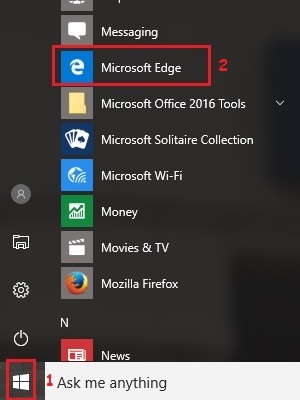
- Open any website in Edge. To make a pin, right click on the website tab and select Pin.
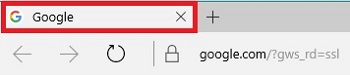

- Pinned tabs icons shrink to just the logo of the website. Select the pinned tab to open the specified page.
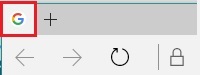
- To unpin a tab, right click on the pinned tab and click on Unpin.
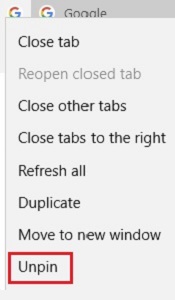
Technical Support Community
Free technical support is available for your desktops, laptops, printers, software usage and more, via our new community forum, where our tech support staff, or the Micro Center Community will be happy to answer your questions online.
Forums
Ask questions and get answers from our technical support team or our community.
PC Builds
Help in Choosing Parts
Troubleshooting
