Breadcrumbs
How to change On Demand Scan Settings in ESET Version 10
Description: This article will show how to change the on-demand computer scan settings, including profiles and scan targets, in ESET Version 10.
- Open ESET by selecting the ESET icon from the Windows system tray. You may need to select the arrow to show hidden icons first.
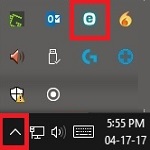
- Choose Setup from the menu, and then choose Advanced setup.
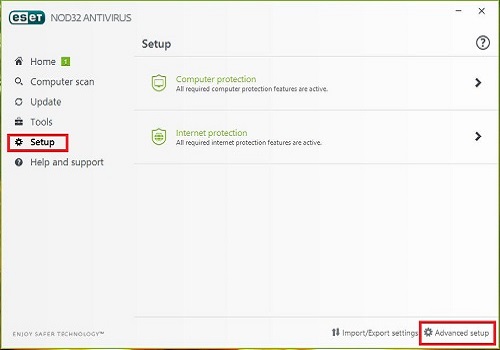
- Select On-demand computer scan from the menu under antivirus.
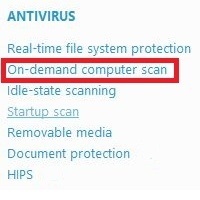
- In the Selected Profile dropdown menu you can select one of the scan profiles already created to make setting changes to the options below.
- Select the Edit link next to List of profiles to remove or add scan profiles.
- Select the Edit link next to Scan targets to specify which drives and folders to scan for the selected profile.
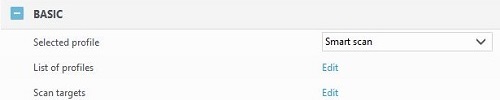
Technical Support Community
Free technical support is available for your desktops, laptops, printers, software usage and more, via our new community forum, where our tech support staff, or the Micro Center Community will be happy to answer your questions online.
Forums
Ask questions and get answers from our technical support team or our community.
PC Builds
Help in Choosing Parts
Troubleshooting
