Breadcrumbs
How to disable Banking Protection in ESET Smart Security Version 10
Description: This article will show how to permanently disable Banking and Payment Protection in ESET Smart Security version 10.
- Open the ESET Icon in the lower right corner of your screen, possibly in the Hidden Icons tray.
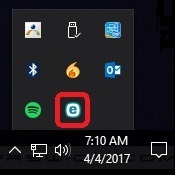
- Choose Setup.
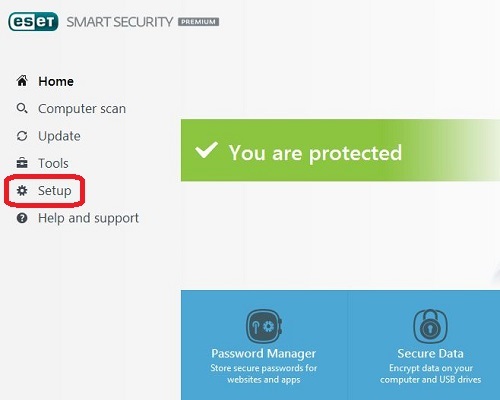
- Choose Security tools.
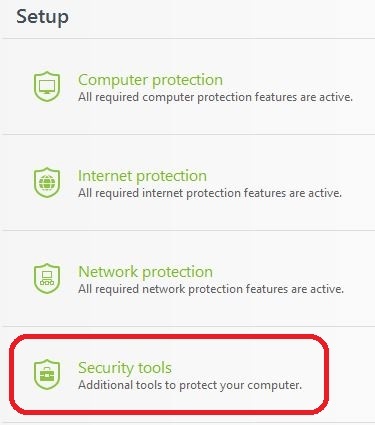
- Toggle the green bar next to Banking & Payment Protection.
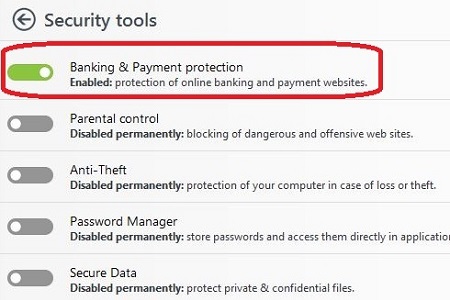
- There will be a drop-down menu which by default will read Pause for 10 minutes. In the menu, select Disable permanently.
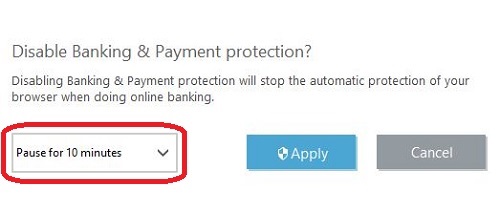
- Select Apply.
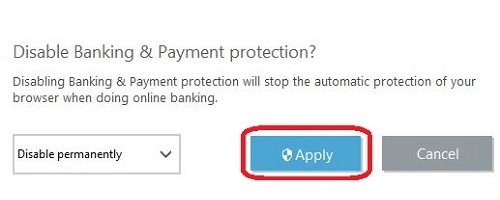
- Select Yes if Windows asks for Administrator Privileges.
- Banking & Payment Protection will now be disabled. If this feature is ever required in the future, simply follow these steps again to re-enable Banking & Payment Protection.
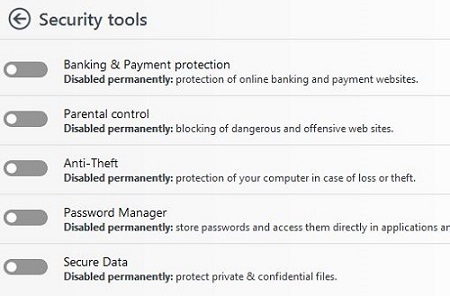
Technical Support Community
Free technical support is available for your desktops, laptops, printers, software usage and more, via our new community forum, where our tech support staff, or the Micro Center Community will be happy to answer your questions online.
Forums
Ask questions and get answers from our technical support team or our community.
PC Builds
Help in Choosing Parts
Troubleshooting
