Breadcrumbs
How to make Microsoft Edge download Files Automatically
Description: This article will show how to skip download prompts in Microsoft Edge and have files save directly to the Downloads folder on the computer.
- Open Microsoft Edge by selecting the Start button then scrolling down to Microsoft Edge.
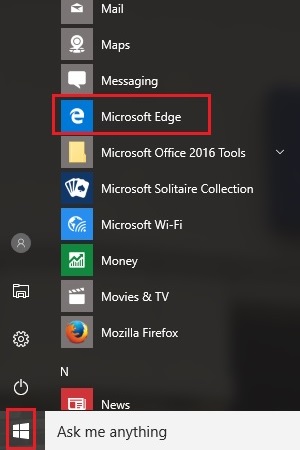
- At the top right of Microsoft Edge, select More (three dots).
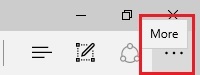
- At the bottom of the menu, choose Settings.
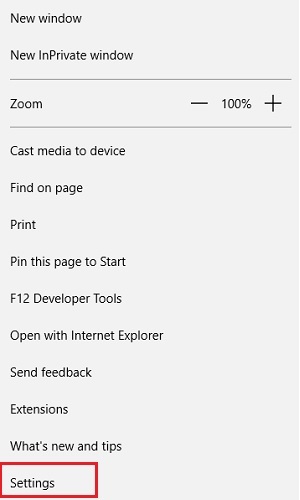
- Scroll down the list of settings, then choose View advanced settings.
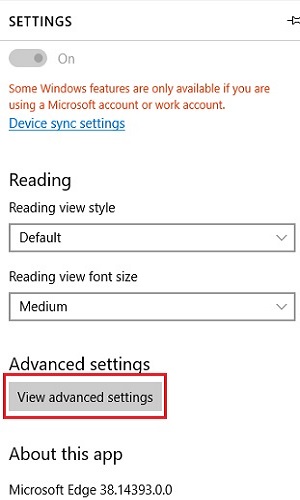
- Turn Off Ask me what to do with each download.
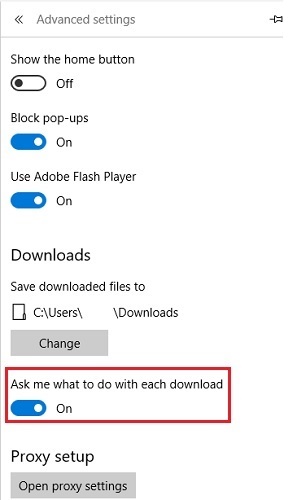
Technical Support Community
Free technical support is available for your desktops, laptops, printers, software usage and more, via our new community forum, where our tech support staff, or the Micro Center Community will be happy to answer your questions online.
Forums
Ask questions and get answers from our technical support team or our community.
PC Builds
Help in Choosing Parts
Troubleshooting
