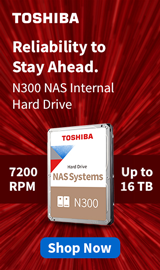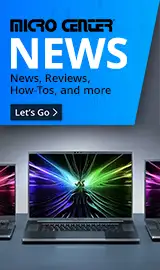Breadcrumbs
- Selected Refinements:
- Hard Drives & Data Storagex
- Internal Hard Drivesx
Compare up to 4 items
New list of matching products
X
Sorry, you may compare a maximum of 4 items at a time.
Please clear one or more of your compare items before adding another-
SKU: 596163
Usually ships in 5-7 business days.Our price $209.99Original price $229.99Save $20.00 -
Usually ships in 5-7 business days.Our price $99.99
Original price $109.99Save $10.00 -
Usually ships in 5-7 business days.Our price $249.99
Original price $257.99Save $8.00 -
Usually ships in 5-7 business days.Our price $134.99
-
Usually ships in 5-7 business days.Our price $398.99
Original price $549.99Save $151.00 -
Usually ships in 5-7 business days.Our price $208.99
Original price $249.99Save $41.00 -
Usually ships in 5-7 business days.Our price $168.99
-
Usually ships in 5-7 business days.Our price $224.99
Original price $269.90Save $44.91 -
Usually ships in 5-7 business days.Our price $144.99
Original price $148.99Save $4.00 -
Usually ships in 5-7 business days.Our price $118.99
Original price $124.99Save $6.00 -
Usually ships in 5-7 business days.Our price $149.99
-
Usually ships in 5-7 business days.Our price $299.99
Original price $399.99Save $100.00 -
SKU: 596213
Usually ships in 5-7 business days.Our price $99.99Original price $114.99Save $15.00 -
Usually ships in 5-7 business days.Our price $169.99
-
Usually ships in 5-7 business days.Our price $318.99
Original price $399.99Save $81.00 -
Usually ships in 5-7 business days.Our price $264.99
Original price $349.99Save $85.00 -
Usually ships in 5-7 business days.Our price $191.99
Original price $249.99Save $58.00 -
Usually ships in 5-7 business days.Our price $239.99
Original price $349.99Save $110.00 -
Usually ships in 5-7 business days.Our price $449.99
Original price $549.99Save $100.00 -
Usually ships in 5-7 business days.Our price $287.99
Original price $379.99Save $92.00 -
Usually ships in 5-7 business days.Our price $199.99
Original price $249.99Save $50.00 -
Usually ships in 5-7 business days. Limited availability. May not be in stock at time of order. No back orders.Our price $428.99
Original price $469.99Save $41.00 -
Usually ships in 5-7 business days.Our price $479.99
Original price $679.99Save $200.00 -
Usually ships in 5-7 business days.Our price $269.99
Special Offers / Advertisements
{
'name': 'SkyHawk Surveillance 8TB 7200 RPM SATA III 6Gb/s 3.5" Surveillance Internal CMR Hard Drive',
'id': '668677',
'price': '209.99',
'brand': 'Seagate',
'category': 'Internal Hard Drives|511',
'list': 'Search Results',
'position': 1
},{
'name': 'Ironwolf 4TB 5400 RPM SATA III 6Gb/s 3.5" Internal NAS CMR Hard Drive',
'id': '668673',
'price': '99.99',
'brand': 'Seagate',
'category': 'Internal Hard Drives|511',
'list': 'Search Results',
'position': 2
},{
'name': 'IronWolf 10TB 7200 RPM SATA III 6Gb/s 3.5" Internal NAS CMR Hard Drive',
'id': '646008',
'price': '249.99',
'brand': 'Seagate',
'category': 'Internal Hard Drives|511',
'list': 'Search Results',
'position': 3
},{
'name': 'BarraCuda 8TB 5400 RPM SATA III 6Gb/s 3.5" OEM Internal SMR Hard Drive',
'id': '488757',
'price': '134.99',
'brand': 'Seagate',
'category': 'Internal Hard Drives|511',
'list': 'Search Results',
'position': 4
},{
'name': 'N300 PRO 20TB 7200 RPM SATA III 6Gb/s 3.5" Internal NAS CMR Hard Drive',
'id': '674592',
'price': '398.99',
'brand': 'Toshiba',
'category': 'Internal Hard Drives|511',
'list': 'Search Results',
'position': 5
},{
'name': 'N300 PRO 8TB 7200 RPM SATA III 6Gb/s 3.5" Internal CMR NAS Hard Drive',
'id': '679614',
'price': '208.99',
'brand': 'Toshiba',
'category': 'Internal Hard Drives|511',
'list': 'Search Results',
'position': 6
},{
'name': 'N300 6TB 7200 RPM SATA III 6Gb/s 3.5" Internal CMR NAS Hard Drive',
'id': '679596',
'price': '168.99',
'brand': 'Toshiba',
'category': 'Internal Hard Drives|511',
'list': 'Search Results',
'position': 7
},{
'name': 'N300 12TB 7200 RPM SATA III 6Gb/s 3.5" Internal CMR NAS Hard Drive',
'id': '679598',
'price': '224.99',
'brand': 'Toshiba',
'category': 'Internal Hard Drives|511',
'list': 'Search Results',
'position': 8
},{
'name': 'N300 PRO 4TB 7200 RPM SATA III 6Gb/s 3.5" Internal CMR NAS Hard Drive',
'id': '679612',
'price': '144.99',
'brand': 'Toshiba',
'category': 'Internal Hard Drives|511',
'list': 'Search Results',
'position': 9
},{
'name': 'N300 4TB 7200 RPM SATA III 6Gb/s 3.5" Internal CMR NAS Hard Drive',
'id': '679595',
'price': '118.99',
'brand': 'Toshiba',
'category': 'Internal Hard Drives|511',
'list': 'Search Results',
'position': 10
},{
'name': 'FireCuda 4TB 7200 RPM SATA III 6Gb/s 3.5" Internal CMR Hard Drive',
'id': '647017',
'price': '149.99',
'brand': 'Seagate',
'category': 'Internal Hard Drives|511',
'list': 'Search Results',
'position': 11
},{
'name': 'Gold 12TB 7200 RPM SATA III 6Gb/s 3.5" Internal Enterprise CMR Hard Drive',
'id': '673502',
'price': '299.99',
'brand': 'WD',
'category': 'Internal Hard Drives|511',
'list': 'Search Results',
'position': 12
},{
'name': 'SkyHawk Surveillance 4TB 5400 RPM SATA III 6Gb/s 3.5" Surveillance Internal CMR Hard Drive',
'id': '668674',
'price': '99.99',
'brand': 'Seagate',
'category': 'Internal Hard Drives|511',
'list': 'Search Results',
'position': 13
},{
'name': 'S300 PRO 6TB 7200 RPM SATA III 6Gb/s 3.5" Internal CMR Surveillance Hard Drive',
'id': '679618',
'price': '169.99',
'brand': 'Toshiba',
'category': 'Internal Hard Drives|511',
'list': 'Search Results',
'position': 14
},{
'name': 'N300 18TB 7200 RPM SATA III 6Gb/s 3.5" Internal NAS CMR Hard Drive',
'id': '674590',
'price': '318.99',
'brand': 'Toshiba',
'category': 'Internal Hard Drives|511',
'list': 'Search Results',
'position': 15
},{
'name': 'N300 14TB 7200RPM SATA III 6Gb/s 3.5" Internal NAS CMR Hard Drive',
'id': '674577',
'price': '264.99',
'brand': 'Toshiba',
'category': 'Internal Hard Drives|511',
'list': 'Search Results',
'position': 16
},{
'name': 'N300 10TB 7200 RPM SATA III 6Gb/s 3.5" Internal CMR NAS Hard Drive',
'id': '679597',
'price': '191.99',
'brand': 'Toshiba',
'category': 'Internal Hard Drives|511',
'list': 'Search Results',
'position': 17
},{
'name': 'X300 Performance 14TB 7200 RPM SATA III 6Gb/s 3.5" Internal CMR Hard Drive',
'id': '668782',
'price': '239.99',
'brand': 'Toshiba',
'category': 'Internal Hard Drives|511',
'list': 'Search Results',
'position': 18
},{
'name': 'Red 22TB 7200 RPM SATA III 6Gb/s 3.5" Internal NAS CMR Hard Drive',
'id': '673498',
'price': '449.99',
'brand': 'WD',
'category': 'Internal Hard Drives|511',
'list': 'Search Results',
'position': 19
},{
'name': 'N300 16TB 7200 RPM SATA III 6Gb/s 3.5" Internal CMR NAS Hard Drive',
'id': '679599',
'price': '287.99',
'brand': 'Toshiba',
'category': 'Internal Hard Drives|511',
'list': 'Search Results',
'position': 20
},{
'name': 'Ironwolf Pro 8TB 7200 RPM SATA III 6Gb/s 3.5" Internal NAS CMR Hard Drive',
'id': '668672',
'price': '199.99',
'brand': 'Seagate',
'category': 'Internal Hard Drives|511',
'list': 'Search Results',
'position': 21
},{
'name': 'N300 PRO 22TB 7200 RPM SATA III 6Gb/s 3.5" Internal CMR NAS Hard Drive',
'id': '679616',
'price': '428.99',
'brand': 'Toshiba',
'category': 'Internal Hard Drives|511',
'list': 'Search Results',
'position': 22
},{
'name': 'IronWolf Pro 24TB 7200 RPM SATA III 6Gb/s 3.5" Internal NAS CMR Hard Drive',
'id': '679393',
'price': '479.99',
'brand': 'Seagate',
'category': 'Internal Hard Drives|511',
'list': 'Search Results',
'position': 23
},{
'name': 'FireCuda 8TB 7200 RPM SATA III 6Gb/s 3.5" Internal CMR Hard Drive',
'id': '647019',
'price': '269.99',
'brand': 'Seagate',
'category': 'Internal Hard Drives|511',
'list': 'Search Results',
'position': 24
}
{'id': 'Banner',
'name': 'Microsoft Windows 11 Web Banner',
'creative': 'https://60a99bedadae98078522-a9b6cded92292ef3bace063619038eb1.ssl.cf2.rackcdn.com/webp_12_2023Windows11.webp',
'position': '1' },{'id': 'Tower',
'name': 'Toshiba Internal HD Web Ad February 2021',
'creative': 'https://60a99bedadae98078522-a9b6cded92292ef3bace063619038eb1.ssl.cf2.rackcdn.com/images_ads_2022Search_January_TAEC_1064_N300_tower.png',
'position': '1' },{'id': 'Tower',
'name': 'Micro Center eNews Banner',
'creative': 'https://60a99bedadae98078522-a9b6cded92292ef3bace063619038eb1.ssl.cf2.rackcdn.com/webp_MCNewsST.webp',
'position': '2' }