Breadcrumbs
- Selected Refinements:
- Hard Drives & Data Storagex
- Hard Drive Enclosuresx
Special Offers / Advertisements
Compare up to 4 items
New list of matching products
X
Sorry, you may compare a maximum of 4 items at a time.
Please clear one or more of your compare items before adding another-
11 IN STOCK at Cambridge StoreOur price $29.991 open box from $23.96
-
6 IN STOCK at Cambridge StoreOur price $34.99
-
15 IN STOCK at Cambridge StoreOur price $19.99
-
2 IN STOCK at Cambridge StoreOur price $39.99
-
10 IN STOCK at Cambridge StoreOur price $39.99
-
25 IN STOCK at Cambridge StoreOur price $19.991 open box from $15.96
-
10 IN STOCK at Cambridge StoreOur price $29.99
-
2 IN STOCK at Cambridge StoreOur price $29.99
-
13 IN STOCK at Cambridge StoreOur price $9.99
-
2 IN STOCK at Cambridge StoreOur price $109.99
-
4 IN STOCK at Cambridge StoreOur price $19.99
-
11 IN STOCK at Cambridge StoreOur price $19.99
-
SKU: 697821
- With Clone Function
- With Clone Function
1 IN STOCK at Cambridge StoreOur price $79.99 -
1 IN STOCK at Cambridge StoreOur price $34.99
-
2 IN STOCK at Cambridge StoreOur price $12.99
-
1 IN STOCK at Cambridge StoreOur price $18.991 open box from $14.96
-
2 IN STOCK at Cambridge StoreOur price $11.99
-
1 IN STOCK at Cambridge StoreOur price $25.99
-
0 IN STOCK at Cambridge StoreOur price $16.992 open box from $13.96
-
3 IN STOCK at Cambridge StoreOur price $29.99
-
7 IN STOCK at Cambridge StoreOur price $54.99
Original price $79.99Save $25.00 -
1 IN STOCK at Cambridge StoreOur price $12.79
Original price $19.99Save $7.201 open box from $8.96 -
0 IN STOCK at Cambridge StoreOur price $15.991 open box from $12.96
-
2 IN STOCK at Cambridge StoreOur price $189.99
Special Offers / Advertisements
{
'name': 'PCIe M.2 NVMe SSD to USB-A and USB-C Dual Connector Enclosure',
'id': '673914',
'price': '29.99',
'brand': 'Inland',
'category': 'Hard Drive Enclosures|157',
'list': 'Search Results',
'position': 1
},{
'name': 'M.2 NVMe SSD to USB 3.1 Gen 2 Type C Enclosure w/ USB Type-C Cable - Space Gray',
'id': '608521',
'price': '34.99',
'brand': 'Vantec',
'category': 'Hard Drive Enclosures|157',
'list': 'Search Results',
'position': 2
},{
'name': 'USB-C to PCIe NVMe SSD Tool-Free Enclosure',
'id': '645808',
'price': '19.99',
'brand': 'Inland',
'category': 'Hard Drive Enclosures|157',
'list': 'Search Results',
'position': 3
},{
'name': 'USB 3.2 Type-C Tool-Free Enclosure for M.2 PCIe NVMe and SATA SSDs (EC-SNVE)',
'id': '645078',
'price': '39.99',
'brand': 'Sabrent',
'category': 'Hard Drive Enclosures|157',
'list': 'Search Results',
'position': 4
},{
'name': 'Dual Bay Docking Station',
'id': '486120',
'price': '39.99',
'brand': 'Inland',
'category': 'Hard Drive Enclosures|157',
'list': 'Search Results',
'position': 5
},{
'name': '3.5" USB 3.0 Hard Drive Enclosure',
'id': '486116',
'price': '19.99',
'brand': 'Inland',
'category': 'Hard Drive Enclosures|157',
'list': 'Search Results',
'position': 6
},{
'name': 'Premium USB-C to SATA and PCIe NVMe SSD Aluminum Case Enclosure',
'id': '645809',
'price': '29.99',
'brand': 'Inland',
'category': 'Hard Drive Enclosures|157',
'list': 'Search Results',
'position': 7
},{
'name': 'NexStar TX Dual Bay 2.5"/3.5" SATA to USB 3.0 Hard Drive Dock',
'id': '467910',
'price': '29.99',
'brand': 'Vantec',
'category': 'Hard Drive Enclosures|157',
'list': 'Search Results',
'position': 8
},{
'name': '2.5" SATA to High-Speed USB 3.0 External Hard Drive Enclosure',
'id': '486119',
'price': '9.99',
'brand': 'Inland',
'category': 'Hard Drive Enclosures|157',
'list': 'Search Results',
'position': 9
},{
'name': 'Thunderbolt 3 Certified M.2 NVMe SSD Tool-Free Solid Aluminum Enclosure',
'id': '645079',
'price': '109.99',
'brand': 'Sabrent',
'category': 'Hard Drive Enclosures|157',
'list': 'Search Results',
'position': 10
},{
'name': 'NexStar TX 3.5" SATA to USB 3.0 External Hard Drive Enclosure',
'id': '467905',
'price': '19.99',
'brand': 'Vantec',
'category': 'Hard Drive Enclosures|157',
'list': 'Search Results',
'position': 11
},{
'name': '2.5" Aluminum Hard Drive Enclosure with USB 3.1 Type C',
'id': '485229',
'price': '19.99',
'brand': 'Inland',
'category': 'Hard Drive Enclosures|157',
'list': 'Search Results',
'position': 12
},{
'name': 'NexStar SX Dual Bay M.2 NVMe To USB 3.2 (Gen 2 Type-C) Enclosure',
'id': '677804',
'price': '79.99',
'brand': 'Vantec',
'category': 'Hard Drive Enclosures|157',
'list': 'Search Results',
'position': 13
},{
'name': 'NexStar HX 3.5" SATA III Hard Drive Enclosure USB 3.0 with Fan',
'id': '621803',
'price': '34.99',
'brand': 'Vantec',
'category': 'Hard Drive Enclosures|157',
'list': 'Search Results',
'position': 14
},{
'name': '2.5" SSD/SATA Hard Drive USB 3.0 Enclosure',
'id': '451724',
'price': '12.99',
'brand': 'Sabrent',
'category': 'Hard Drive Enclosures|157',
'list': 'Search Results',
'position': 15
},{
'name': 'M.2 SSD [NGFF] to USB 3.0 Aluminum Enclosure',
'id': '508776',
'price': '18.99',
'brand': 'Sabrent',
'category': 'Hard Drive Enclosures|157',
'list': 'Search Results',
'position': 16
},{
'name': '2.5" SATA Hard Drive USB 3.0 Enclosure',
'id': '451202',
'price': '11.99',
'brand': 'Sabrent',
'category': 'Hard Drive Enclosures|157',
'list': 'Search Results',
'position': 17
},{
'name': '2.5"/3.5" SATA Drive Docking Station w/ USB 3.0',
'id': '432414',
'price': '25.99',
'brand': 'Kingwin',
'category': 'Hard Drive Enclosures|157',
'list': 'Search Results',
'position': 18
},{
'name': 'USB 3.0 mSATA SSD Hard Drive Enclosure',
'id': '451209',
'price': '16.99',
'brand': 'Sabrent',
'category': 'Hard Drive Enclosures|157',
'list': 'Search Results',
'position': 19
},{
'name': 'NexStar GX 2.5" SATA to USB 3.1 Gen 2 Type-C External Hard Drive Enclosure',
'id': '482248',
'price': '29.99',
'brand': 'Vantec',
'category': 'Hard Drive Enclosures|157',
'list': 'Search Results',
'position': 20
},{
'name': 'Professional PRO-BLADE Transport',
'id': '652955',
'price': '54.99',
'brand': 'SanDisk',
'category': 'Hard Drive Enclosures|157',
'list': 'Search Results',
'position': 21
},{
'name': 'USB 3.0 Slim SATA Optical Drive Enclosure',
'id': '458909',
'price': '12.79',
'brand': 'Vantec',
'category': 'Hard Drive Enclosures|157',
'list': 'Search Results',
'position': 22
},{
'name': 'NexStar SX M.2 SATA to USB 3.0 External Hard Drive Enclosure',
'id': '503045',
'price': '15.99',
'brand': 'Vantec',
'category': 'Hard Drive Enclosures|157',
'list': 'Search Results',
'position': 23
},{
'name': 'ProRaid 4-Bay Raid Superspeed USB 3.0 / eSATA Hard Drive enclosure',
'id': '408535',
'price': '189.99',
'brand': 'MediaSonic',
'category': 'Hard Drive Enclosures|157',
'list': 'Search Results',
'position': 24
}
{'id': 'Banner',
'name': 'Microsoft Windows 11 Web Banner',
'creative': 'https://60a99bedadae98078522-a9b6cded92292ef3bace063619038eb1.ssl.cf2.rackcdn.com/webp_12_2023Windows11.webp',
'position': '1' },{'id': 'Tower',
'name': 'SMB Best for Business - Cambridge',
'creative': 'https://60a99bedadae98078522-a9b6cded92292ef3bace063619038eb1.ssl.cf2.rackcdn.com/images_ads_2021Search_August_WorkstationST.png',
'position': '1' },{'id': 'Tower',
'name': 'Micro Center eNews Banner',
'creative': 'https://60a99bedadae98078522-a9b6cded92292ef3bace063619038eb1.ssl.cf2.rackcdn.com/webp_MCNewsST.webp',
'position': '2' }

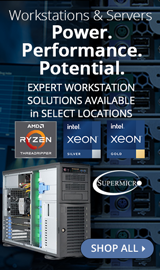
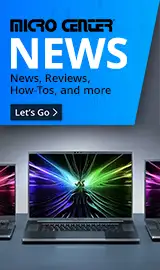
















![Sabrent M.2 SSD [NGFF] to USB 3.0 Aluminum Enclosure](https://90a1c75758623581b3f8-5c119c3de181c9857fcb2784776b17ef.ssl.cf2.rackcdn.com/0508776_788687.jpg)







