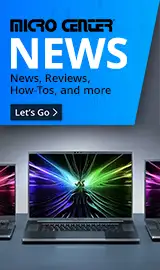Breadcrumbs
- Selected Refinements:
- Hard Drives & Data Storagex
- SSD (Solid State Drives)x
- Externalx
Compare up to 4 items
New list of matching products
X
Sorry, you may compare a maximum of 4 items at a time.
Please clear one or more of your compare items before adding another-
Usually ships in 5-7 business days.Our price $89.99
Original price $99.99Save $10.00 -
Usually ships in 5-7 business days.Our price $149.99
Original price $299.99Save $150.00 -
See Additional Savings in Cart
SKU: 597930
Usually ships in 5-7 business days.Our price Add to Cart to see price -
Usually ships in 5-7 business days.Our price $89.99
Original price $199.99Save $110.00 -
See Additional Savings in Cart
SKU: 633487
Usually ships in 5-7 business days.Our price Add to Cart to see price -
Usually ships in 5-7 business days.Our price $129.99
Original price $189.99Save $60.00 -
Usually ships in 5-7 business days.Our price $149.99
Original price $299.99Save $150.00 -
Usually ships in 5-7 business days.Our price $109.99
Original price $189.99Save $80.00 -
Usually ships in 5-7 business days.Our price $127.99
Original price $209.99Save $82.00 -
SKU: 491498
Usually ships in 5-7 business days.Our price $67.99Original price $119.99Save $52.00 -
Usually ships in 5-7 business days.Our price $109.99
Original price $189.99Save $80.00 -
See Additional Savings in Cart
SKU: 633479
Usually ships in 5-7 business days.Our price Add to Cart to see price -
Usually ships in 5-7 business days.Our price $219.99
Original price $329.99Save $110.00 -
SKU: 474403
Usually ships in 5-7 business days.Our price $116.99Original price $159.99Save $43.00 -
Usually ships in 5-7 business days. Limited availability. May not be in stock at time of order. No back orders.Our price $279.99
Original price $399.99Save $120.00 -
Usually ships in 5-7 business days. Limited availability. May not be in stock at time of order. No back orders.Our price $549.99
Original price $779.99Save $230.00 -
Usually ships in 5-7 business days.Our price $599.99
Original price $799.99Save $200.00 -
Usually ships in 5-7 business days.Our price $137.99
Original price $239.99Save $102.00 -
Usually ships in 5-7 business days.Our price $237.99
Original price $339.99Save $102.00 -
Usually ships in 5-7 business days.Our price $349.99
Original price $579.99Save $230.00 -
Usually ships in 5-7 business days.Our price $112.99
Original price $149.99Save $37.00 -
See Additional Savings in Cart
SKU: 597948
Usually ships in 5-7 business days.Our price Add to Cart to see price -
Usually ships in 5-7 business days.Our price $149.99
Original price $379.99Save $230.00 -
Usually ships in 5-7 business days.Our price $84.99
Original price $129.99Save $45.00
Special Offers / Advertisements
{
'name': '1TB Portable SSD USB 3.2 Gen 2 Type A External Solid State Drive',
'id': '676674',
'price': '89.99',
'brand': 'SanDisk',
'category': 'SSD (Solid State Drives)|512',
'list': 'Search Results',
'position': 1
},{
'name': 'T7 Shield 2TB External SSD USB 3.2 Gen 2 Solid State Drive - Black',
'id': '656726',
'price': '149.99',
'brand': 'Samsung',
'category': 'SSD (Solid State Drives)|512',
'list': 'Search Results',
'position': 2
},{
'name': 'X10 Pro 4TB Portable SSD USB 3.2 Gen 2x2 Solid State Drive',
'id': '668977',
'price': '',
'brand': 'Crucial',
'category': 'SSD (Solid State Drives)|512',
'list': 'Search Results',
'position': 3
},{
'name': '1TB My Passport SSD Portable USB 3.2 Gen 2 Type C External Solid State Drive',
'id': '655434',
'price': '89.99',
'brand': 'WD',
'category': 'SSD (Solid State Drives)|512',
'list': 'Search Results',
'position': 4
},{
'name': 'X9 2TB Portable SSD USB 3.2 Gen 2 Solid State Drive - Black',
'id': '671182',
'price': '',
'brand': 'Crucial',
'category': 'SSD (Solid State Drives)|512',
'list': 'Search Results',
'position': 5
},{
'name': '2TB Portable SSD USB 3.2 Gen 2 Type A External Solid State Drive',
'id': '676673',
'price': '129.99',
'brand': 'SanDisk',
'category': 'SSD (Solid State Drives)|512',
'list': 'Search Results',
'position': 6
},{
'name': 'T7 Shield 2TB External SSD USB 3.2 Gen 2 Solid State Drive - Blue',
'id': '656725',
'price': '149.99',
'brand': 'Samsung',
'category': 'SSD (Solid State Drives)|512',
'list': 'Search Results',
'position': 7
},{
'name': 'T7 Shield 1TB External SSD USB 3.2 Gen 2 Solid State Drive - Black',
'id': '656351',
'price': '109.99',
'brand': 'Samsung',
'category': 'SSD (Solid State Drives)|512',
'list': 'Search Results',
'position': 8
},{
'name': 'X9 Pro 2TB Portable SSD USB 3.2 Gen 2 Solid State Drive',
'id': '668973',
'price': '127.99',
'brand': 'Crucial',
'category': 'SSD (Solid State Drives)|512',
'list': 'Search Results',
'position': 9
},{
'name': 'X6 1TB Portable SSD USB 3.2 Gen 2 USB-C External Solid State Drive - CT1000X6SSD9',
'id': '656421',
'price': '67.99',
'brand': 'Crucial',
'category': 'SSD (Solid State Drives)|512',
'list': 'Search Results',
'position': 10
},{
'name': 'T7 Shield 1TB External SSD USB 3.2 Gen 2 Solid State Drive - Blue',
'id': '655913',
'price': '109.99',
'brand': 'Samsung',
'category': 'SSD (Solid State Drives)|512',
'list': 'Search Results',
'position': 11
},{
'name': '1TB X9 External SSD USB 3.2 Gen 2 Solid State Drive',
'id': '671181',
'price': '',
'brand': 'Crucial',
'category': 'SSD (Solid State Drives)|512',
'list': 'Search Results',
'position': 12
},{
'name': 'Extreme PRO 2TB SSD USB 3.2 Gen 2x2 Type C External Solid State Drive',
'id': '655731',
'price': '219.99',
'brand': 'SanDisk',
'category': 'SSD (Solid State Drives)|512',
'list': 'Search Results',
'position': 13
},{
'name': 'X6 2TB Portable SSD USB 3.2 Gen 2 USB-C External Solid State Drive - CT2000X6SSD9',
'id': '655523',
'price': '116.99',
'brand': 'Crucial',
'category': 'SSD (Solid State Drives)|512',
'list': 'Search Results',
'position': 14
},{
'name': 'Extreme 4TB Portable SSD USB 3.2 Gen 2 Solid State Drive',
'id': '674534',
'price': '279.99',
'brand': 'SanDisk',
'category': 'SSD (Solid State Drives)|512',
'list': 'Search Results',
'position': 15
},{
'name': 'T5 EVO 8TB SSD USB 3.2 Gen 1 USB Type C Portable Solid State Drive',
'id': '675422',
'price': '549.99',
'brand': 'Samsung',
'category': 'SSD (Solid State Drives)|512',
'list': 'Search Results',
'position': 16
},{
'name': 'Desk Drive 8TB External SSD USB 3.2 Gen 2 Solid State Drive - Black',
'id': '680677',
'price': '599.99',
'brand': 'SanDisk',
'category': 'SSD (Solid State Drives)|512',
'list': 'Search Results',
'position': 17
},{
'name': 'X9 Pro for Mac 2TB Portable SSD USB 3.2 Gen 2 Solid State Drive - Silver',
'id': '677810',
'price': '137.99',
'brand': 'Crucial',
'category': 'SSD (Solid State Drives)|512',
'list': 'Search Results',
'position': 18
},{
'name': 'X9 Pro 4TB Portable SSD USB 3.2 Gen 2 Solid State Drive',
'id': '668974',
'price': '237.99',
'brand': 'Crucial',
'category': 'SSD (Solid State Drives)|512',
'list': 'Search Results',
'position': 19
},{
'name': '4TB T9 Portable SSD USB 3.2 Gen 2x2 Solid State Drive - Black',
'id': '673319',
'price': '349.99',
'brand': 'Samsung',
'category': 'SSD (Solid State Drives)|512',
'list': 'Search Results',
'position': 20
},{
'name': 'X10 Pro 1TB Portable SSD USB 3.2 Gen 2x2 Solid State Drive',
'id': '668975',
'price': '112.99',
'brand': 'Crucial',
'category': 'SSD (Solid State Drives)|512',
'list': 'Search Results',
'position': 21
},{
'name': 'X10 Pro 2TB Portable SSD USB 3.2 Gen 2x2 Solid State Drive',
'id': '668976',
'price': '',
'brand': 'Crucial',
'category': 'SSD (Solid State Drives)|512',
'list': 'Search Results',
'position': 22
},{
'name': 'My Passport 2TB SSD USB 3.2 Gen 2 Type C External Solid State Drive',
'id': '655448',
'price': '149.99',
'brand': 'WD',
'category': 'SSD (Solid State Drives)|512',
'list': 'Search Results',
'position': 23
},{
'name': 'X9 Pro 1TB Portable SSD USB 3.2 Gen 2 Solid State Drive',
'id': '668972',
'price': '84.99',
'brand': 'Crucial',
'category': 'SSD (Solid State Drives)|512',
'list': 'Search Results',
'position': 24
}
{'id': 'Banner',
'name': 'Microsoft Windows 11 Web Banner',
'creative': 'https://60a99bedadae98078522-a9b6cded92292ef3bace063619038eb1.ssl.cf2.rackcdn.com/webp_12_2023Windows11.webp',
'position': '1' },{'id': 'Tower',
'name': 'Crucial External SSD Web Ad',
'creative': 'https://60a99bedadae98078522-a9b6cded92292ef3bace063619038eb1.ssl.cf2.rackcdn.com/images_ads_2022Search_June_crucial_x6_x8_gaming_search_tower.png',
'position': '1' },{'id': 'Tower',
'name': 'Micro Center eNews Banner',
'creative': 'https://60a99bedadae98078522-a9b6cded92292ef3bace063619038eb1.ssl.cf2.rackcdn.com/webp_MCNewsST.webp',
'position': '2' }